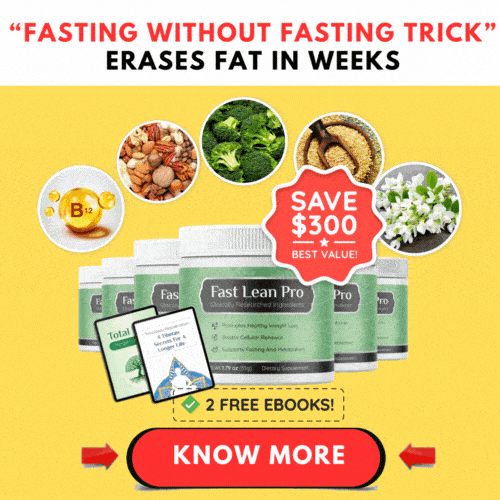What’s causing the new iPhone Pro 15 line to continue to overheat
Are you among the individuals who have recently acquired the iPhone 15 Pro or iPhone Pro Max and are experiencing issues with overheating? You’re not alone. Some new owners continue to report overheating problems with their iPhone 15 Pro devices, even after Apple released its fix in iOS 17.0.3. Apple initially stated that this issue was unrelated to the titanium frame designed to enhance heat dissipation. So, what is the root cause of this problem, and how can it be resolved?
The issue with the iPhone 15 Pro line iPhone 15 overheating
Capitol Hill: Jordan wins speaker nomination but still fights for the gavel
The problem extends beyond just a hardware problem; This is also related to a software bug in iOS 17. Apple has acknowledged the concern of the iPhone 15 running at higher temperatures than expected and they have released a fix in iOS 17.0.3 to address the overheating issue. However, reports continue to emerge from owners of the new iPhone Pro 15.
For example, even after a user applied Apple’s overheating fix, their iPhone 15 Pro Max still felt warm, especially near the side buttons and camera lens area, especially during extended phone calls and taking multiple consecutive photos.

Another iPhone 15 Pro Max user claims that listening to music with AirPods causes their phone to overheat.
While reports on social media are challenging to verify, the sheer volume of these reports suggests that there may still be some unresolved overheating issues with the new Pro versions of the iPhone 15.
How iOS devices normally protect themselves from overheating

According to Apple Support, iOS devices are equipped with built-in safeguards to prevent them from becoming excessively hot. These devices can detect when the internal temperature exceeds the typical operating range. In response, they will make efforts to manage their temperature by scaling back or halting certain features and activities, such as charging, adjusting display brightness, deactivating cellular radios, turning off the camera flash, and reducing performance.
If the temperature rises to a critical level, the device may display a temperature warning on the screen and, in cases where navigation features are in use, turn off the display. Once the temperature falls back within the safe operating range, the device will resume its regular functions.
Some report improvement after iOS update, while others still struggle
Several iPhone 15 Pro owners have indeed noted that their devices run at cooler temperatures after updating to iOS version 17.0.3. However, there are still reports of overheating in scenarios such as using the camera, playing games, keeping the phone in a pocket, or making phone calls.
It wouldn’t be surprising to see another update from Apple in the near future to address these ongoing concerns.
In the meantime, it’s advisable to ensure that you have the latest iPhone iOS software installed, regardless of which iPhone model you own.
How to update your iPhone 15 to iOS 17.0.3
If you haven’t already updated your iPhone 15 to iOS 17.0.3, it’s important to do so as soon as possible. To update your iPhone, follow these steps: Go to Settings > General > Software Update and tap Download and Install. Ensure that your iPhone is connected to a power source and a Wi-Fi network before proceeding with the update.
How to prevent your phone from overheating
While Apple is making efforts to address the overheating issue with the iPhone 15 Pro, there are also steps you can take to help prevent your iPhone from overheating:
- Close out your apps: If you have numerous apps running, fully close them by swiping upward from the bottom of the screen and pausing in the middle of the screen. Then, swipe right or left to locate the app you want to close and swipe up on the app’s preview to shut it down. This can reduce the workload on your phone.
- Turn off unnecessary features: Disable features like background app refresh and location services when they’re not in use.
- Check your connection: If you’re using a cellular connection, try connecting to a stronger WiFi network. If you suspect a poor connection at home, check your modem or router, or contact your internet service provider.
- Charge your phone wisely: Before using resource-intensive apps, plug in your phone and wait until it’s fully charged. Avoid charging your phone in direct sunlight, and refrain from overcharging to prevent overheating. Limit your charging time to maintain an appropriate temperature.
- Update your software: Keep your iPhone’s software up-to-date with the latest version of iOS to ensure optimal performance.
Kurt’s key takeaways
The iPhone 15 Pro models are among the most advanced smartphones available, boasting features like a 120Hz ProMotion display, a triple-camera system with 3x optical zoom, and a MagSafe charging port. Its sleek design incorporates a titanium frame, which is more durable and scratch-resistant than aluminum or stainless steel.
Nevertheless, no device is without its imperfections, and occasional glitches can occur. The overheating issue is one of them, but the good news is that Apple is actively working to address these concerns through software updates. If you own an iPhone 15 Pro, be sure to update it to at least iOS 17.0.3 and stay vigilant for possible future updates.
Have you encountered overheating problems with your iPhone 15? Feel free to reach out to us at usnewzs@gmail.com